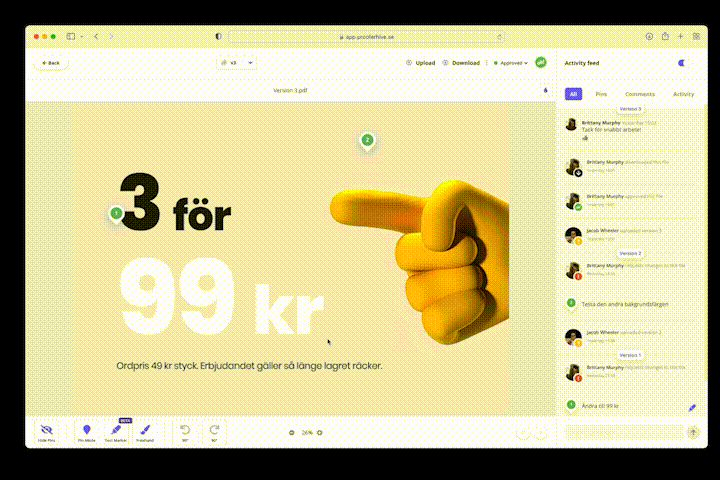Better control of versions and changes
Version control – Activity feed – Large amount of pins
To check and ensure that a proofreading change is performed correctly is fairly straightforward in ProoferHive.
Even if the file has been changed several times and the proof consists of several separate versions, each of which contains several changes based on the same number of markings and comments.
The trick is to keep track of the changes one at a time and to switch between the different versions with ease.
Do it like this;
When there are many pins in the artwork, it is often easiest to work through the activity feed and to turn off the pins that are scattered all over the place.
Click on "Hide pins" in the lower left corner of the page.
Hide all pins in artwork. Filter by “Pins”. Click one pin at a time in the activity feed.
Filter the Activity Feed (to the right of the artwork) by "Pins" to get a clean list with only pin-pointed comments. Here it also becomes more clear which changes belong to which version.
Click on any pin in the list. It will now appear in the artwork and the chat window with all comments is displayed.
To compare current versions, open up the version history above the artwork.