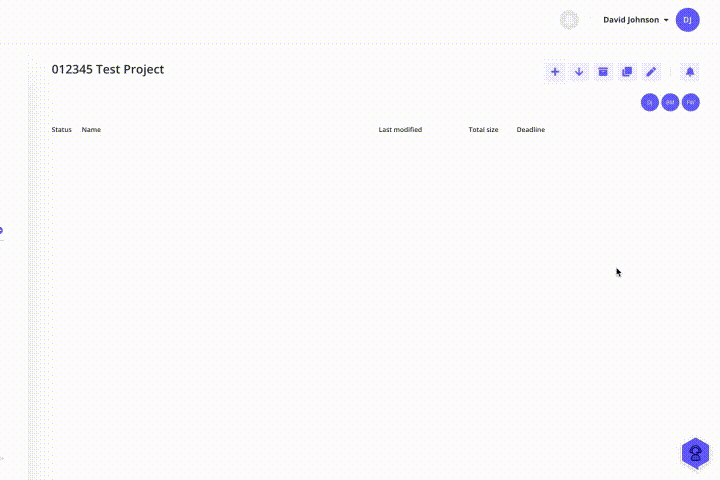Marketers: Get started with three easy steps
How exciting that you have registered an account! You are only two steps away from a smoother collaboration, get started right away using these simple steps below.
You start by inviting an agency for projects in which you will collaborate. If you want to test completely on your own, you need more than one email address.
Invite members
Start by inviting an agency
Admin panel > Agencies > Invite agency
Name the agency and provide the email address of the contact person at the agency who will administer the agency's account.
When the invitation is sent, the agency appears in your agency list, and your account appears in their client list.
Note that every agency new to ProoferHive gets subscription Free from start. Easy to upgrade as needed.
Follow the simple steps in the following video.
Tip! Use the plus button next to the agency list in the dashboard, as a shortcut. However, it’s good to know about the Admin Panel for you who will manage users.
Invite a team member
Admin panel > Invite user
Invite a colleague to your own team.
Enter name, email address and role and assign access to the agency you have invited.
Good to know! An invitation is sent to the colleague's inbox. Here, the person in question creates their login with a personal password.
Upload files
Start by creating a project
Choose agency > Add project (+)
Uploading files requires, first of all, that you are connected to an agency, as each agency has its own list of projects. If you need to invite an agency first, scroll up to the first step in this post.
Start by selecting the agency in the list in the dashboard, that you want to provide with a project, and then follow the simple steps in the following video.
Note: New projects need at least one participant from the agency team.
Good to know! The relevant project participants will be notified that the project is available.
Add a tab
Select project > Add tab
Tabs or "folders" exist to create structure in a project in the form of subcategories. Add tabs and then upload files to them.
Tip! Enter an appropriate deadline by clicking on the date icon in the window to select a date.
Upload media
Usually it’s the agency that provides the project with files (for you to review), but as a client you can upload documentation - these are automatically marked with a blue status that indicates "information".
Click "upload" or "browse" to locate the files on your computer, or drag and drop the files directly over the tab, as in the following example.
Good to know! We support most file formats.
When you upload a multi-page PDF, as in the following example , it is "split" automatically so that you can easily view each page separately.
Project participants are notified when uploading files.